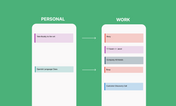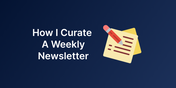Comet Browser Shortcuts: The Ultimate Playbook for AI-Powered Productivity
Most knowledge workers waste 2+ hours daily on repetitive browser tasks: opening the same tabs, researching meeting attendees, hunting for coupon codes, and manually comparing prices across sites.
These browser productivity tips will eliminate that busywork entirely. Using AI-powered shortcuts in Comet Browser (Perplexity's new AI browser), you can turn 30-minute research sessions into 30-second commands.
Type “/prep-next-meeting” and you’ll walk into your call knowing more than anyone else in the room. Type “/cheapest” and instantly see the best deal across retailers.
This is the practical playbook I wish existed when I started using Comet. You’ll learn important shortcuts, how to build your own, and the workflows that feel like browser superpowers.
What Are Comet Browser Shortcuts?
Comet, Perplexity's new AI-powered browser, has a hidden superpower that most users completely ignore: natural language shortcuts triggered with a simple "/" command.
Think of shortcuts as your personal AI assistant that lives in your browser's search bar. Instead of manually clicking through websites, you type a quick command and let AI handle the heavy lifting.
The transformation is radical.
Traditional approach:
- Endless tab switching
- Manual, time-consuming searches
- Fragmented information gathering
- Mental fatigue from context-jumping
Shortcuts approach:
- One command triggers comprehensive research
- Instant, synthesized insights
- Zero manual compilation
- Preserve mental energy for high-value thinking
These shortcuts aren't just about saving time; they're about elevating how you work, freeing your cognitive bandwidth for what truly matters: strategic thinking, creative problem-solving, and making nuanced decisions that computers can't.
Top 7 Comet Browser Shortcuts to Transform Your Workflow
Here are shortcuts I use daily (and why they’re game-changers). I’ve marked the pre-built ones on Comet with a ⭐and share the prompts for the shortcuts I made below.
1. /prep-next-meeting: Meeting Preparation Autopilot ⭐
Instead of frantically googling attendees five minutes before your call, /prep-next-meeting makes you the most prepared person in the room.
Example: "/prep-next-meeting" generates an agenda, company news, and attendee backgrounds.
Use it for: Sales calls, client meetings, job interviews, networking, investor pitches.
Why it matters: Good preparation separates professionals from amateurs. Knowing more about attendees than they expect creates instant credibility and rapport.
2. /tldr: Instantly Summarize Anything
Instead of skimming walls of text, /tldr compresses it into a scannable format. Among time-saving browser tricks, this is one of my favorites.
Example: Highlight an article or meeting notes and type “/tldr.” You’ll get a TL;DR, a one-line takeaway and a summary of what happened, why it matters, and what’s next.
Use it for: Research reports, long articles, meeting transcripts, investor updates.
Why it matters: We don’t need more information—we need better compression. /tldr makes you the person who knows the signal, not the noise.
Prompt: Summarize the selection/page in a scannable format:
* TL;DR: One sentence that captures the main point (25 words max).
* What happened: 3-4 bullet points covering the key facts or developments.
*Why it matters: 2-3 bullets explaining the significance or implications.
*Key numbers: Important figures, percentages, or data points (if any).
*What's next: What to expect or what actions this might lead to.
Keep it conversational and focus on what readers care about.
3. /mailtodo: The Email Chaos Organizer
Instead of juggling action items scattered across 47 unread emails, /mailtodo scans your Gmail from the last 24 hours and extracts actionable tasks into a prioritized, copy-pastable list.
Example: "/mailtodo" outputs "✅ Send Q3 budget to Sarah (CFO) - Due Friday 3pm - Email: Budget Review Follow-up"
Use it for: Daily email processing
Why it matters: Most people lose 3-5 action items daily in email chaos.This browser productivity tip captures everything and formats it for your task management system.
Pro Tip: In order to make this work, ensure that you first connect your Gmail inbox to Perplexity in Connectors. Run it every morning to start your day with a complete action plan instead of inbox overwhelm.
4. /launch: Instantly Open All Your Daily Tabs
Instead of typing URLs or hunting through bookmarks, /launch opens your most-used sites instantly in separate tabs.
Example: "/launch" might open Gmail, Notion and Calendar in separate tabs.
Use it for: Morning startup, deep work, research sprints.
Why it matters: The average knowledge worker visits the same 10-15 sites daily. This eliminates all that repetitive navigation.
Prompt: Open the following tabs:
[Replace with your favorite links]
💡 Pro tip: An effective browser productivity hack is to create multiple versions: /launch-deep-work, /launch-sales, /launch-research, with each version opening up a different collection
5. /trending-on-social: Real-Time Pulse Check ⭐
Pulls current social media trends relevant to your query.
Example: "/trending-on-social" shows what people are actually talking about right now.
Use it for: Content ideas, market research, staying current, conversation starters. Why it matters: Staying current used to mean checking 5 different platforms. Now it's one command.
6. /trending-on-social: Real-Time Pulse Check ⭐
Instead of copy-pasting text into Google Translate or switching between apps, /translate handles any language barrier instantly.
Example: Reading a German or Spanish article? "/translate" handles it instantly.
Use it for: Research, international communication, reading foreign content.
Why it matters: Removes language barriers and expands your sources.
Prompt: Translate the page/selection to English. Keep names, places, and brand terms as-is. Add a 5-bullet plain-language summary at the top.
7. /discount: Find Hidden Savings
Instead of opening 5 different coupon sites and manually testing codes, /discount automatically finds and applies savings.
Example: "/discount" finds current promo codes and student discounts.
Use it for: Software purchases, online shopping
Why it matters: Americans leave $18B in coupons unused annually. This is like finding $20 in your jeans pocket.
Prompt: On the shopping or checkout page, search for all current discount and promo codes for this store.
- Sort all codes by estimated monetary value (highest to lowest, considering both percentage and fixed-value discounts).
- Try every available code, one by one, regardless of whether a previous code was successful. For each, record the new total.
- Once all codes have been attempted, select the code that delivers the greatest total savings on my basket.
If automatic application isn’t possible, provide exact instructions to try manually.
In your final summary, present:
- Each code tried and its effect on the total (before/after)
- Which code delivered the BEST result (and by how much)
- Reasons if any code failed or was ineligible
If no valid codes apply, offer other savings tips or next steps.
Be thorough, efficient, and always seek the best outcome.
How to Build Your Own Comet Shortcuts
Here's where Comet Browser gets really powerful: you can create custom shortcuts for your specific workflows.
How to Create Custom Comet Shortcuts (4 Steps)
- Open the shortcut creator (via / menu)
- Name it clearly. Think "action + context" (like "/research-competitor")
- Write natural language instructions. Explain what you want it to do as if you're talking to a smart assistant.
- Test and refine. Try it a few times and adjust the instructions to give you better results.
Real Examples from My Setup:
- "/weekly-review" — Pulls my calendar, todo items, and project updates for the week
- "/competitor-intel [company]" — Researches a competitor's recent news, product updates, and social mentions "/content-ideas [topic]" — Generates content ideas based on trending discussions and questions
🔑 The secret: Be specific. Instead of “research this company,” say:
“Find recent news, product announcements, leadership changes, and social sentiment for [company] from the past 30 days.”
Advanced Workflows: Chaining Shortcuts Together
Once you’re comfortable, you can chain shortcuts for complex workflows. Of course, you'll have to create your own prompts for these, but I hope this gives you an idea.
Content Creation Workflow:
- "/trending-on-social [topic]" — see what's getting attention
- "/research-competitor [top competitor]" — understand the landscape
- "/content-ideas [specific angle]" — generate unique angles
- "/launch writing tools" — open your content creation setup
Business Development Workflow:
- "/prep-next-meeting [prospect company]" — research the company
- "/trending-on-social [their industry]" — understand current challenges
- "/research-competitor [their main competitor]" — find differentiation opportunities
- "/launch CRM tools" — open your sales stack
Other Comet Browser Features
Beyond shortcuts, Comet Browser transforms how you handle email entirely. Instead of staring at a blank reply box wondering how to phrase your response, Comet's AI understands context and generates appropriate replies. Read more about how to use Comet here.
FAQ: Comet Browser Shortcuts
How do I enable shortcuts in Comet?
To access Comet Browser's shortcut features, simply type "/" in the search bar. This will display the available shortcuts, and you can also create custom shortcuts.
What are the best shortcuts for productivity?
Some of the most transformative Comet Browser shortcuts include:
- /prep-next-meeting: Automatically gathers background on meeting attendees and agenda items
- /tldr: Summarizes long articles, reports, and meeting notes into scannable bullet points
- /mailtodo: Extracts actionable tasks from your inbox and organizes them into a prioritized to-do list
Can I create my own custom shortcuts?Absolutely! The ability to build your own personalized shortcuts is one of the most powerful features of Comet Browser. You can create new shortcuts by providing natural language instructions in the shortcut creation tool, and then refine them over time to optimize the results.
Is Comet Browser free to use? Currently, Comet Browser's shortcut functionality is available as part of the Perplexity Pro subscription, and is slowly being rolled out on an invite-only basis.
Your Next Steps
Don't just read this and move on. Take action now:
- Open Comet Browser
- Type "/" in the search bar
- Try "/trending-on-social"
- Create one custom shortcut for a task you do regularly
- Use it for a week and see how it changes your workflow
The goal isn't using every shortcut. It's finding 3-5 that transform how you work.
Most people will think "that's cool" and forget by tomorrow.
You're not most people.
If this shifted how you think about browser productivity, you’ll love my other deep dives into AI workflows. Follow me or subscribe to BrainPint for more.