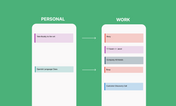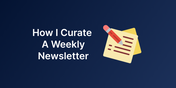How To Change The Display Name On Google Calendar Invites
A simple three-step process (takes 30 seconds) to solve the question, "How can I change my name in Google Calendar invites?"
A simple three-step process (takes 30 seconds) to solve the question, "How can I change my name in Google Calendar invites?", because for some reason it's a little more frustrating than it needs to be.
The Issue
For individuals using a free Gmail account
The display name when sending out a Google Calendar invite shows just the email address ([email protected]) instead of the full name (e.g. John Doe).
For individuals in an organization using GSuite
The display name when sending out a Google Calendar invite shows just the name part of the email ([email protected]), instead of displaying the full name and that looks unprofessional.
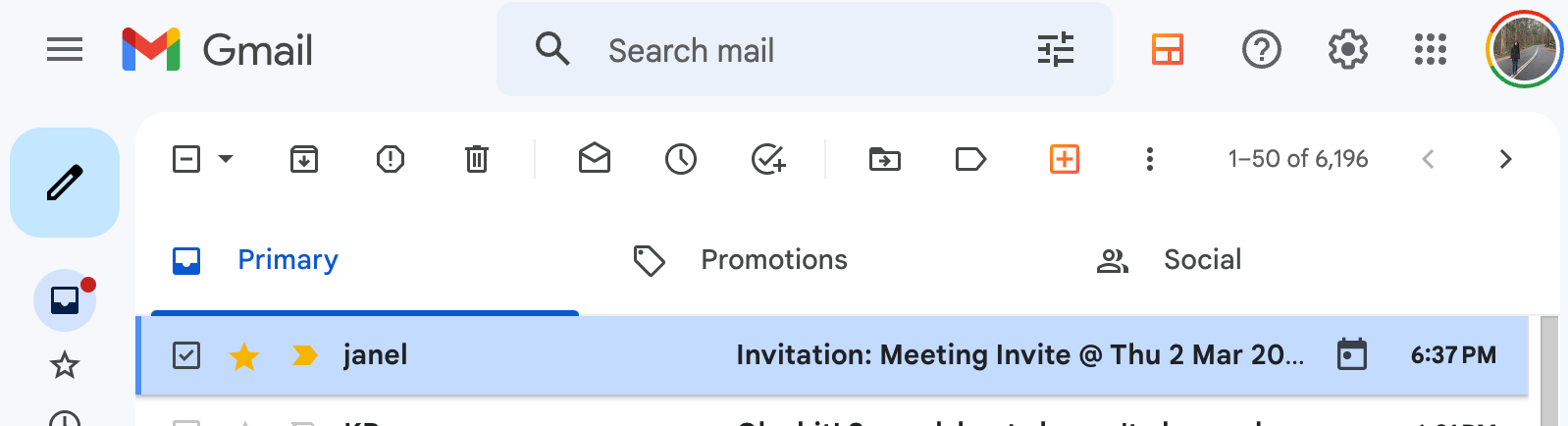
I often wondered this: "How do I get the Google Calendar invite to display my full name, aka "Janel Loi" rather than just that simple, uncapitalized name text"?
I tried it all: updating the Google Account information page, updating the Google About Me page. It didn't work. So I googled for answers.
The Fix
Here's a simple three-step process (takes 30 seconds) to change the name that shows up on Google Calendar.
Steps
- Login to your Google Account
- Sign in to currents.google.com
- Create a profile on Currents and hit save.
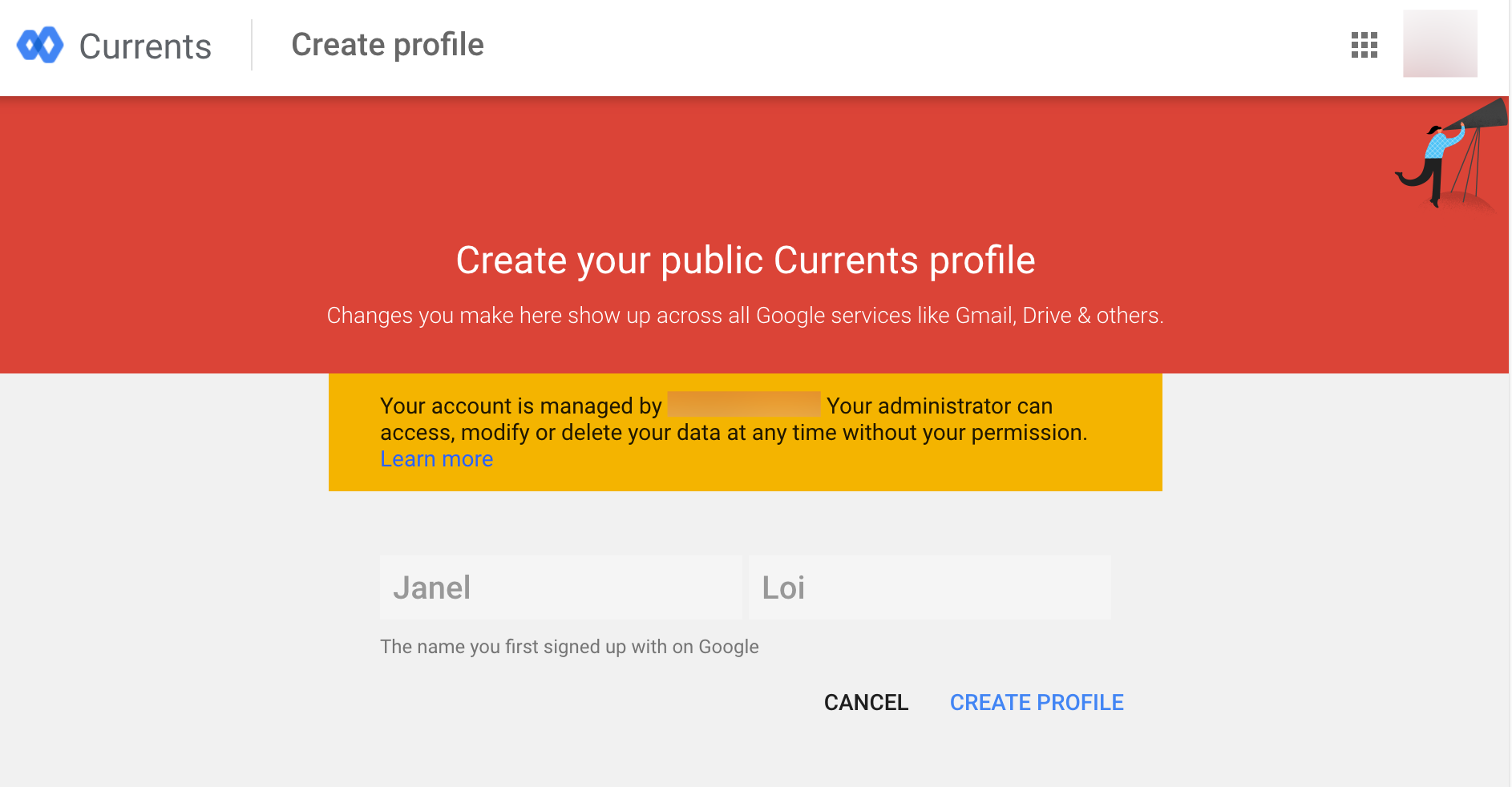
Test it out for yourself by sending yourself or a friend a new invite. You'll see that it now comes in with your full name. If you want invites to come from a general account for your business, you can title your account differently in Currents.
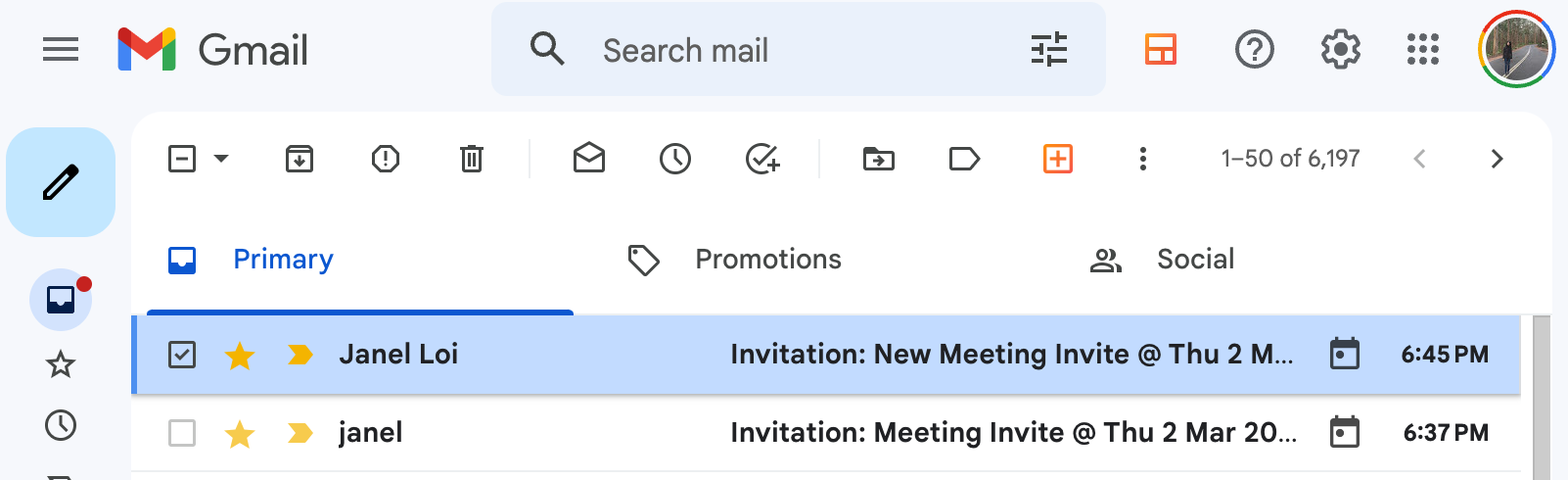
Hope this guide helps! I trawled the web for answers when facing this issue myself and a lot of the guides were outdated, so I thought I'd write this post to point you to something that actually works in 2023.